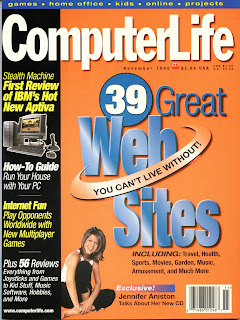 MY PAPER-BASED ORGANIZER measures 10.5" by 8" by 1.5" and weighs about two and half pounds. To note an entry I unzip its cover, flip to the correct page, find a pen, and write. Provided I’m not in a bouncy vehicle. The ten-ounce Psion 3a is 6.5" by 3.25" by .75" – measured in cubic inches, the Psion has one-eighth of the bulk of the organizer. To note an entry I flip it open, press a button to activate the computer, and type – bouncy vehicle notwithstanding.
MY PAPER-BASED ORGANIZER measures 10.5" by 8" by 1.5" and weighs about two and half pounds. To note an entry I unzip its cover, flip to the correct page, find a pen, and write. Provided I’m not in a bouncy vehicle. The ten-ounce Psion 3a is 6.5" by 3.25" by .75" – measured in cubic inches, the Psion has one-eighth of the bulk of the organizer. To note an entry I flip it open, press a button to activate the computer, and type – bouncy vehicle notwithstanding.Unlike the organizer, the Psion lets me search for previously-entered info without flipping pages. When I copy a new address and phone number into the organizer, I have to transcribe it by hand into the computer. The Psion lets me export that info. Those are very tiny keys, so it’s an extra effort for a fat-fingered typist like me to get the data in there – which makes it all the more satisfying that I don’t have to type it twice.
Those small keys aren’t as bad as they seem at first. You really do get used to them, and I’ve mastered thigh-top balancing of the Psion while doing my full-bore, four-fingered typing, as well as a technique in which I hold the unit in both hands and do data entry with, you guessed it, my thumbs.
 The most important applications that come with the PsiWin suite are backup and manager. Backup, of course, protects all that information you’re entering on your kneetop. Manager allows you to manipulate files, using an interface similar to the Windows file manager. Move or copy files between palmtop and desktop; convert your word processing files among the popular formats; move your contact database to or from applications like ACT! and Lotus Organizer. The versatility of this little beast is really revealed once you let it interact with the rest of your system.
The most important applications that come with the PsiWin suite are backup and manager. Backup, of course, protects all that information you’re entering on your kneetop. Manager allows you to manipulate files, using an interface similar to the Windows file manager. Move or copy files between palmtop and desktop; convert your word processing files among the popular formats; move your contact database to or from applications like ACT! and Lotus Organizer. The versatility of this little beast is really revealed once you let it interact with the rest of your system.For starters, then, let’s assume you’ve been celebrating your new palmtop with lots of data entry and want to save everything you’ve typed so far. We’ll connect the Psion 3a to your PC, install the Windows-based software, and run a backup.
Step 1: Connect the Psion to your computer.
The PsiWin cable is in two pieces; make sure that they’re connected by pushing what looks like a PS/2 plug on one cable into the jack labeled “serial interface” on the 3 Link shell on other cable. Plug the nine-pin connector into a serial port jack on your computer. The other, smaller end goes into a jack on the left side of the Psion 3a.
Step 2: Set the Psion remote link on.
 Switch on the Psion by flipping it open and pressing the System button. Press the Menu
Switch on the Psion by flipping it open and pressing the System button. Press the Menu button, located near the lower left corner, pull down the Special menu, and select Remote Link (a shortcut is to press and hold the Psion button, also near the lower left and which displays a symbol that looks like an abstract cup and saucer, and press L). Highlight the words Remote Link, and use the left arrow key to toggle the setting to On. Make sure the Baud Rate is set to 19200. Press Esc to close the window.
 |
| Add caption |
Choose the correct COM port for your computer--in my case it was COM1. The speed should already be set to 19200; if not, click the button Series 3a in the “Use default Baud Rate” section.
Step 4: Set Up the Software
Click the User Setup button and assign yourself a name, then click Set User. The program will create a subdirectory with your User Name for backups. Your computer will automatically establish a link with the 3a.
Step 5: Backup your information.
Once that
 link is established, you'll be shown the contents of the PDA's hard drive. Double-click on Psion Backup in the PsiWin program group. At the bottom of the window are three check boxes. Check only the box marked Internal, then click OK to start the backup. (Should you ever need to restore a backup, open the Manager, pull down the Disk menu and choose Restore.)
link is established, you'll be shown the contents of the PDA's hard drive. Double-click on Psion Backup in the PsiWin program group. At the bottom of the window are three check boxes. Check only the box marked Internal, then click OK to start the backup. (Should you ever need to restore a backup, open the Manager, pull down the Disk menu and choose Restore.)Psion Series 3a palmtop computer: $399 (512Kb memory), $499 (1Mb) or $599 (2Mb)
PsiWin, cable and software for PC connection: $120
from Psion; 800-997-7466; 508-371-0310; www.psion.com
– Computer Life, November 1996


No comments:
Post a Comment